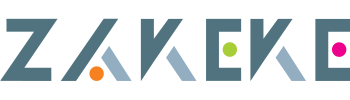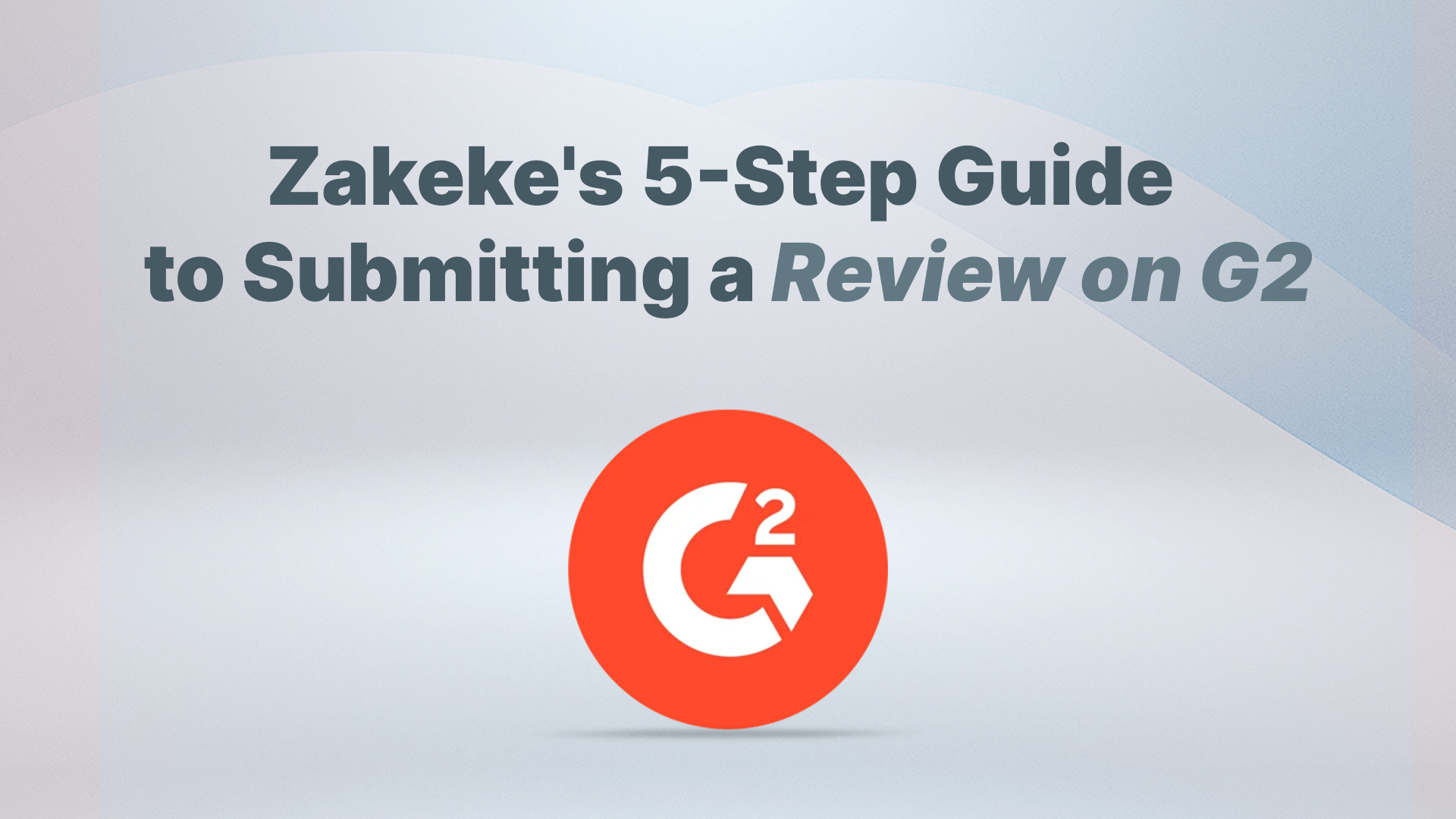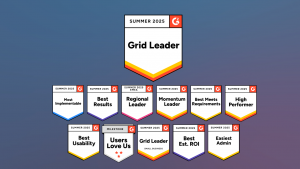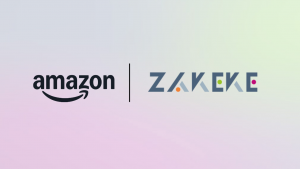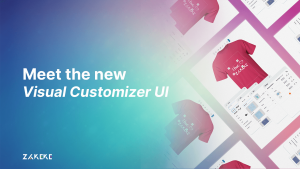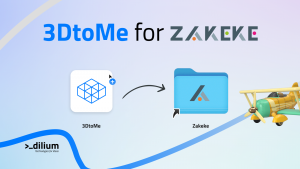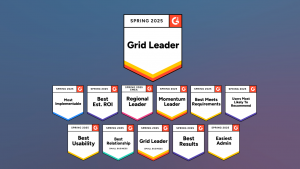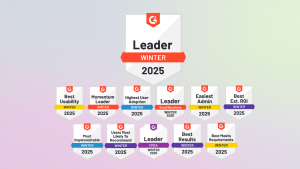G2 is the go-to platform for genuine user reviews. Your Zakeke experience could be the guidepost for others on their tech journey. If you’re new to this, don’t worry! We’ve simplified it for you.
Check out our 5-step guide to submitting your Zakeke review on G2. Ready to help out your peers? Let’s get started!
Step 1: Visit Zakeke’s G2 profile
Visit Zakeke’s G2 profile and click on “Write a Review”.
Step 2: Sign in to G2
Once you select the “Write a Review” button, the following screen should appear before you.
Click on “Continue to Login”.
You have different options:
- Option 1: Your LinkedIn account (this is the easiest way to log in);
- Option 2: Your business e-mail.
Once you fill out the form, you will receive an email for verification. Click on the link in the email and you’re logged in!
Step 3: Write your review
Now comes the exciting part – writing your review!
You might see a few questions, but they’re pretty straightforward. They’ll ask about your likes, dislikes, and how Zakeke has solved problems for you.
In just under 5 minutes, you can share an honest reflection on your Zakeke experience. Let’s get your thoughts out there!
Step 4: Confirm you are an actual user
Now you have to verify you’re an actual user of Zakeke!
- Login to your Zakeke account;
- Upload a screenshot of your account on Zakeke to G2 (ensure the user name is visible).
Step 5: Submit your review
After filling out all sections, pause for a moment to:
- Double-check your ratings;
- Make sure the green bars are filled to their maximum;
- Hit the “Submit” button.
And just like that, you’re done! Give yourself a pat on the back!